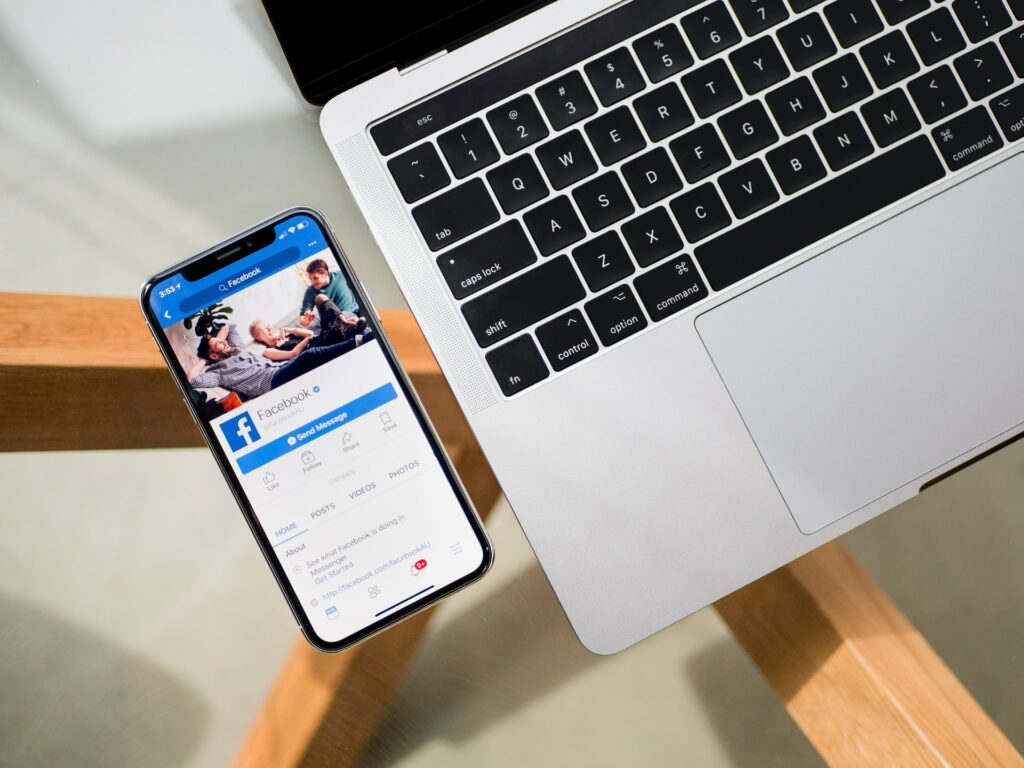In this digital age, maintaining your online identity is crucial. Whether it’s a personal choice or a necessity, changing your name on Facebook should be a straightforward process. In this comprehensive guide, we’ll walk you through the steps to successfully change your name while keeping your Facebook presence intact.
Step 1: How to Change Name on Facebook
Changing your name on Facebook is a simple process. Follow these steps to get started:
Login to Your Account
Log in to your Facebook account using your current credentials.
Access Settings
Click on the small arrow in the top right corner of the screen and select “Settings & Privacy.”
Edit Your Name
Under “Settings & Privacy,” choose “Settings” and click on “Name.”
Enter New Name
Input your new name in the provided fields. You can also add alternate names if desired.
Review Name Changes
Facebook will allow you to review your new name. Make sure it’s correct before saving the changes.
Save Changes
Once you’re satisfied with the new name, click “Review Change” and then “Save Changes.”
Now that you know the basic steps, let’s address some common questions and concerns regarding this process.
FAQs
Can I change my name on Facebook multiple times?
Yes, Facebook allows you to change your name multiple times, but there’s a limit to how frequently you can make changes. So, choose your new name wisely.
Do I need to provide a reason for changing my name on Facebook?
No, Facebook doesn’t require you to provide a reason for changing your name. You can change it for any personal or professional reasons.
Will my friends be notified when I change my name on Facebook?
Your friends will be notified of the change in their news feed. However, this notification can be minimal, and not all your friends may see it.
Is there a waiting period after changing my name on Facebook?
You can change your name on Facebook again after 60 days. This restriction is in place to prevent abuse of the feature.
Can I change my username on Facebook as well?
Yes, you can change your username on Facebook, but it should be closely related to your new name.
What if I want to revert to my old name on Facebook?
You can revert to your previous name on Facebook if you wish to do so. Follow the same steps to edit your name, and choose your old name.
Step 2: Maintaining Your Online Presence
After changing your name on Facebook, you’ll want to ensure that your online presence remains consistent. Here’s how:
Update Profile Picture and Cover Photo
Consider updating your profile picture and cover photo to reflect your new identity.
Check About Section
Review your “About” section and update any details that may have changed due to your name change.
Notify Friends and Connections
Inform your close friends and professional contacts about your name change, so they recognize your updated profile.
Review Posts and Comments
Go through your previous posts and comments to update any mentions of your old name.
Update Business or Page Name (if applicable)
If you manage a business page, make sure to update its name accordingly.
Maintain Privacy Settings
Review your privacy settings and make any necessary adjustments to ensure your personal information remains secure.
Conclusion
Changing your name on Facebook is a straightforward process, allowing you to reflect your current identity. By following these steps and taking care to maintain your online presence, you can seamlessly transition to your new name on the world’s most popular social media platform.
Whether it’s a personal choice or a professional decision, Facebook provides the flexibility you need to curate your online identity.